Posted by : Unknown
Thursday, October 17, 2013
Windows 8 does not include .NET 3.5 (include .NET 2.0 and 3.0). But if the user is upgrading from Windows 7 to Windows 8, .NET Framework 3.5 is fully enabled.
User can make sure this feature is enabled by check in Program and Features in Control Panel.
These step to check it :
1. Settings -> Control Panel -> Programs
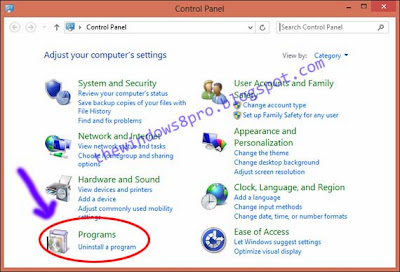
2. Click Turn Windows features on or off
Enable this feature by click (checklist) on .NET Framework 3.5 (include .NET 2.0 and 3.0) select it and click OK. It will download the entire package from internet and install the .NET Framework 3.5 feature automatic.
If you haven't Internet Connection, follow this step :
1. Insert a Windows 8 DVD or mount ISO image. The source of this feature can be found in folder J:\sources\sxs.
(J:) is exsample for the Drive you have.
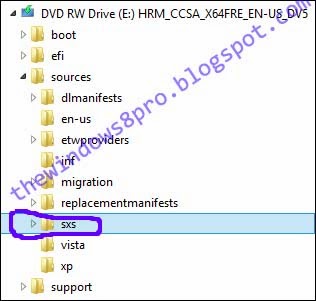
2. Open CMD.EXE with Administrative Privileges
If Operation Complite 100% then you Succes Instal .NET Framework 3.5.
Related Posts :
- Back to Home »
- Tips Tricks , Tips Tricks Windows 8.1 , Windows »
- Enable .NET Framework 3.5 on Windows 8 - Offline Mode











